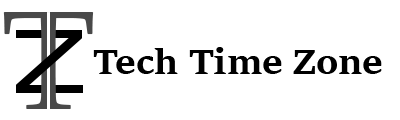Create a Digital Signature for PDF: Digital signatures are like online versions of wet signatures. They show who you are and that you want to sign something. Digital signatures are also very secure and completely legal.
There are special things in place to make sure that these signatures are real and trustworthy. When you put a digital signature on a document, the person who gets it can know for sure that the document has not been changed and is the same as when it was first made or printed.
1. How to Create a Digital Signature for PDF Online
Creating a safe digital signature for signing PDF documents and files is important in today’s digital world. It helps us make things easier and faster when we need to sign office reports, contracts, or other important papers. Digital signatures make sure that all parties involved in a transaction can complete it smoothly. You can easily create a digital signature for PDFs on any device by using Signaturely. You can follow these easy steps!
Step 1: Open your device and visit the site signaturely.com. After that create your account on https://signaturely.com.
Step 2: After creating your account, upload the PDF where you want to create the digital signature.
Step 3: click the “Fill Out and Sign” button positioned at the bottom of the page. On the left side of the screen, find the menu and select the “Sign” option. Subsequently, you will need to click on the designated signing area. At this point, a pop-up box will emerge, providing you with the opportunity to create your signature.
Step 4: Now you can create your digital signature.
Step 5: Upload your digital signature to signature.
Step 6: Insert your signature into the PDF.
2. Create a Digital Signature for PDF Using Systweak PDF Editor
Using Systweak PDF Editor software is the most convenient as well as easiest way to create a digital signature for PDF. By using this software, you will get flexibility when you will try to sign a document. You can use this best PDF reader for Windows for free. The process is as easy as you would typically sign on a physical paper.
Pros
- Easy-to-understand user-friendly
- Smooth and effortless file transformations are offered
- Effective editing capabilities for digital signature purposes
- Streamlined batch processing for enhanced productivity
- Strong and reliable security measures in this software
- Huge range of capability to manage PDF
- Free trial version for 7 days
Cons
- Users may find it difficult when uploading digital signatures
- Limited compatibility included with operating systems other than Windows
Features
Systweak PDF Editor has some intuitive features to make your tasks easy with PDFs. You can easily create, edit, merge, split, print, annotate, crop, resize, compress, or convert PDF to other file formats. Here are some of the remarkable features of Systweak PDF Editor.
Customer Support
Systweak offers excellent support. The support team of this software is always ready to guide you in case of any requirements. If you find any technical issues, contact the support team at [email protected].
Strong Editing Environment
Systweak PDF editor provides various editing tools that allow you to edit your PDF documents with less effort. By using Systweak software, you can add text, insert pictures, rearrange pages, cut, crop, annotate, and do a lot more with your PDF files.
Rich Accessibility
Systweak PDF Editor software allows you to open more than one PDF file at the same time. It helps you to work easier as well as faster. This PDF editing software for Windows provides an environment to handle more than one PDF file at the same time. You can easily find your previously used PDFs and access them whenever you want.
Editing PDF
This amazing editing software allows you to edit PDFs with text, images, and elements, adjust font attributes, highlight, and underline text. It also includes drawing freehand, erasing drawings and lines, adding stamps, notes, and comments, and including shapes like rectangles, circles, polygons, and polylines.
Managing PDF
Easily manage recently viewed files and folders for seamless reading and editing. Batch process PDFs for organizing, rotating, removing, and editing pages. Print final edited PDFs with unparalleled ease and efficiency.
How to Create Digital Signature for PDF
You can use the Systweak PDF Editor to sign your PDF documents. The steps to create a digital signature and use it in a PDF document are as follows.
Step 1: First, you need to download and install Systweak PDF Editor.
Step 2: After installing Systweak PDF Editor, open the application. After opening the application, click on the option to sign the document on the page.
Step 3: Click on the option to open the document you desire to sign. Select the file through file explorer that comes after clicking the sign PDF option.
Step 4: After opening the file, you will find the option to sign the PDF in the top bar. Click on the option to sign for PDF.
Step 5: The above options will allow you to sign your PDF easily. Do not forget to save the changes you made on your PDF.
Bottom Line
There are several ways to create a digital signature for PDF on your device. But using Systweak software is the most effective way to create digital signatures for PDFs. It is important to remember that before signing on to any PDF, ensure that the file consists of the previous information as well.
Meta: Want to eSign a document? Try these quick methods on how to create a digital signature for PDF online or with the best PDF reader for Windows in 2023.